Utilizing the Program Card
Self Service Learning Pathway - Course 3
Welcome to this self-guided training course! We're here to empower you with the skills to efficiently navigate and use the Findhelp platform.
Explore the program card in depth with this course. You'll learn to navigate its information and use features like printing, sharing resources, adding notes, and saving to a favorites folder.
Sections of a Program Card
When you get to your search results, you will see a list of programs represented by thumbnail cards. These thumbnails provide important information about the program at a glance. There are three sections to a program card. On each program card, you'll find three key areas: program details, next steps, and an additional actions bar.

Program Details
When you look at a program card, you'll see key information to help you understand what's offered:

A. Program Name: This is the specific name of the program.
B. Community Based Organization: This is the group or organization that provides the service or resource. Think of them as the service provider.
C. Featured Program Label: Your site administrator can add this special label to highlight programs or providers they want you to notice.
D. Program Description: This gives you a quick summary of what the program offers and who it helps.
E. Main Service Tags: These are like keywords that make it easy to search for the program by what it offers. They also give you a quick idea of the services provided.
F. Serving Tags: These tags help you filter your search results and quickly see who the program is for.
Next Steps

A. Summary of next steps: This is a short guide from the organization itself, telling you exactly how to access their service.
B. Distance from zip code: This shows you how far away the program is from the zip code you searched with.
C. Address: If the program has a physical location, you'll find it here. Click on the address to open Google Maps and get directions.
D. Hours of operation: Here, you can see if the program is currently open right now. You can also click the arrow to check their hours for other days and times.
E. Connect button: This is your starting point to begin the referral process through the platform. What the button says will change based on the organization's specific next steps and whether they accept direct referrals.
Additional Actions You Can Take in the Program Card
Now that we've covered the information on the program card, let's explore the additional actions you can take.
More Info
On each program card, you'll see a "More info" button. Click it for a dropdown with extra details about the program, like:
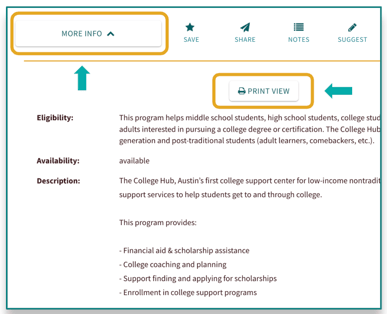
- Eligibility: Who can get help
-
Cost: If there's any fee
-
Languages Supported: What languages are available
-
Availability: When the program is open or accessible
Additional Office Locations: If there are other places you can go for this program
From this dropdown, you can also print out this information. That way, you'll have a physical copy to give to the person you're helping.
Favorites Folders

Saving to a favorites folder allows you to collect a directory of programs you share or refer to frequently. To do this, you must be signed in on your site.
You will click on the save button and it will allow you to either create a new folder or add to an existing one. Once you have done so, you will click on save.
You can easily find your saved programs. Just click on your initials in the top corner of the screen, then choose "Saved favorites." This will show you all the folders you've created. Click on any folder to see the programs you've saved inside it.
From here, you can also share an entire folder as a link, by email, or print it out. This is a great way to share a collection of resources with your team or with the person you're helping.

Good news! Your folders automatically update when any program details change on the platform. This means your saved list is always current.
Learn how to quickly access your most-used programs by saving them to a favorites folder with this training video
Sharing a Program

You can easily share a program with the person you're helping using the share button. You have a few options for sharing:
Text message
You can add your own message when you share! Plus, if you choose to share by email, you can pick a preferred language, and your message will automatically translate.
Sharing a program is anonymous. The information is not saved to their profile and data collected is only aggregated based on the search category. To record the program to their care record, make a referral instead of sharing!
Want to share more than one program? No problem!
- Click the checkbox inside each program card you want to share.
- After you click the first checkbox, a "Selected" button will appear.
- You can keep clicking checkboxes in different categories until you've picked all the programs you need.
- Then, click the "Selected" button.

This will take you to a list of all the programs you've chosen. From this list, you can remove any programs you don't want, save them all at once to a favorites folder, email them as one combined resource, or print out a physical copy for the person you're helping.
Learn how to share a program resource right from its program card in this training video.
Adding Notes to a Program Card
You can add private notes to any program card. Use this feature to leave reminders for yourself or share important information with your team.
For example, if you learn something helpful about a program's eligibility, or you know a certain food pantry is very popular, you can add a note. This helps you or your team when talking to someone about that program.

Want to keep track of important details or collaborate with your team? This video shows you how to add notes to any program card!
Your notes are private. No one else will see them – not the public, and not the program organization.
Best Practices
-
Sharing Programs: When you share a program link, it's always private. It won't show up on anyone's profile or in reports.
-
Share Your Favorites: You can share your favorite program folders with others, including seekers, and even attach them to assessments.
-
Your Notes are Private: Notes you add are only for you, unless you share them with your team. Program organizations and other site users can never see your notes.
Next Section
Now that you know what information and tools are available within a program card, let's move on to how you can start a program referral. Click on Sending Program Referrals to continue with this self guided learning course.